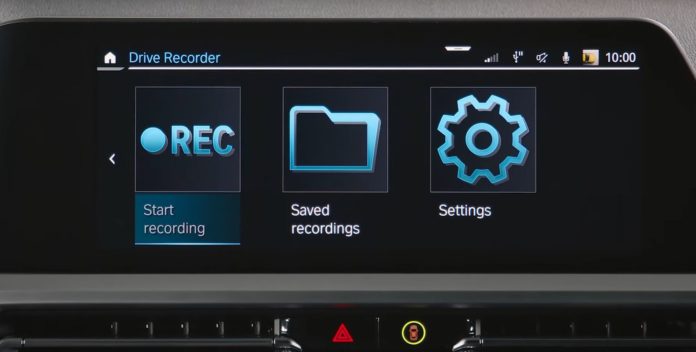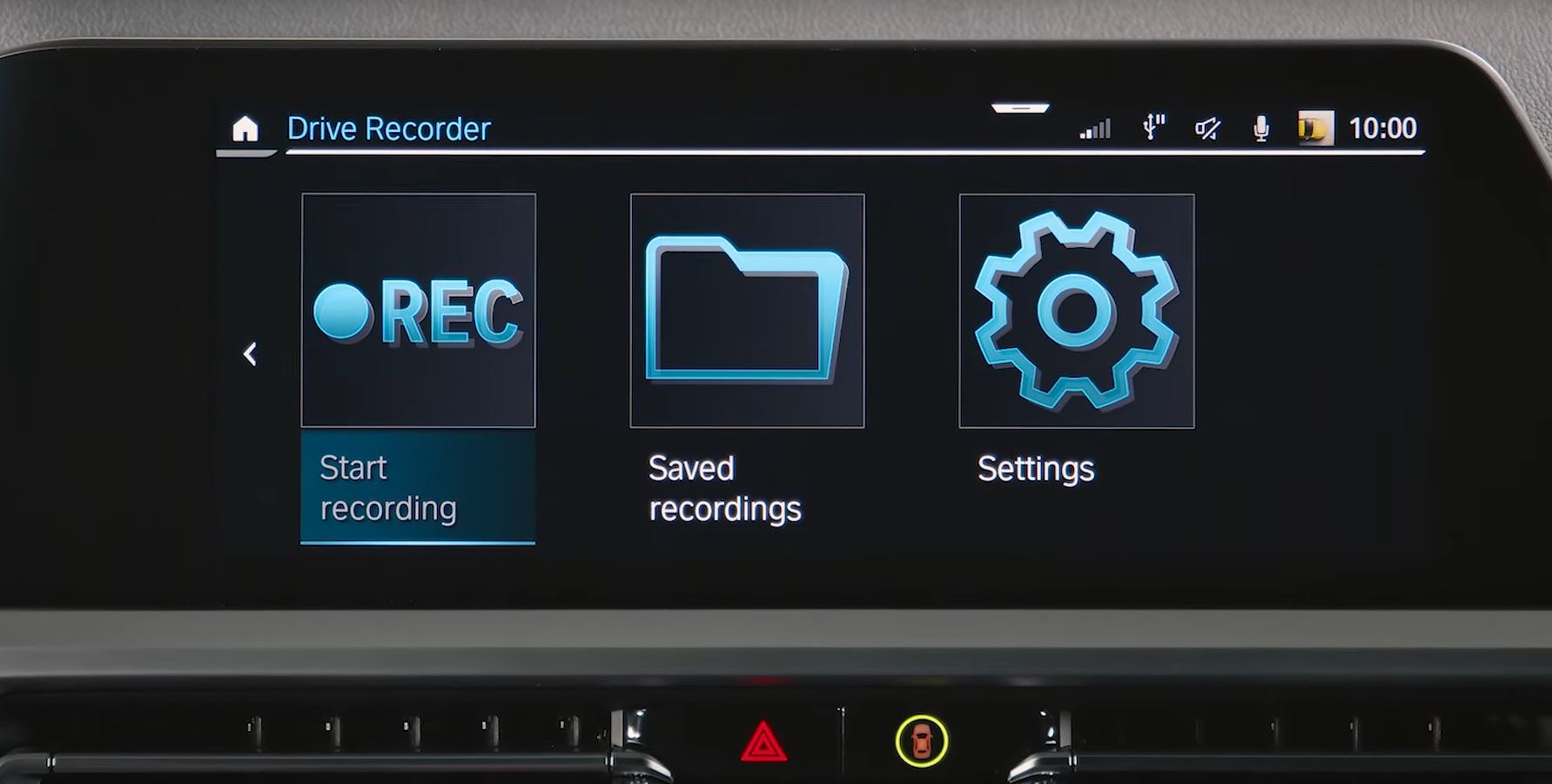
The BMW Drive Recorder is a software that connects your BMW’s surround view cameras to an app on your iDrive screen where all the recordings are displayed. The BMW Drive Recorder was first introduced in July 2019 on the 8 Series G15, and since then it became available for all 2019+ BMWs featuring iDrive 7.0, iDrive 8 and 8.5, BMW ConnectedDrive package and surround view cameras from the optional package Parking Assistant Plus (Option Code 5DN).
To confirm whether your car is equipped with the feature, head over to www.bmwusa.com/MyBMWConnectedDrive. BMW says that the Drive Recorder allows you to record footage from different points around the vehicle, before saving the recordings so they can be either watched later on the Control Display when the car is stationary or exported via the USB port.
How Does It Work?
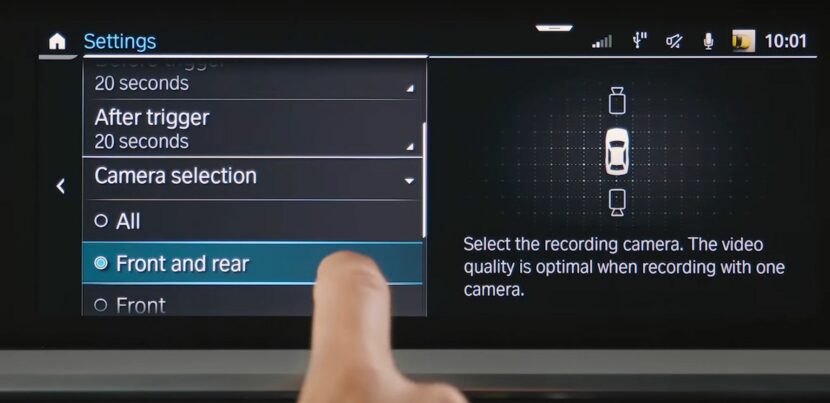
The recorder works either automatically or manually, unless you allow it in the settings to work in both modes simultaneously. Although the prerequisite for the BMW Drive Recorder to be activated is the presence of the 4 surround view cameras, you can actually select which ones you want to do the recording job – the front one, the two on the side mirrors or the rear view camera. Working all together they’ll generate a 360 degree video around the vehicle. Yet, should you want only one or two to do the recording, specify it in the BMW Driver Recorder settings.
The recorder starts automatically if the vehicle sensors detect an accident situation. However, it is only after an accident gets detected by the crash sensors that the footage is saved. The maximum length of recordings takes only up to 40 seconds – 20 before the accident happens and 20 after – which are the most relevant developments of the event. Taking such video later to court may help with accident reconstruction, and clarifying the cause or who’s guilty.
How To Play The Recordings
Stored recordings can be played via the iDrive system or they can be exported to other devices for viewing. Of course, you have the option to delete any recordings you don’t want. Up to 10 recordings can be saved in the iDrive system until the oldest is deleted.